If you are a developer, chances are you have heard about git and github or gitlab. If you want to become a developer git is necessary skill that makes your profile astounding.
Git is essential for
- tracking your developer journey
- getting involved in open-source culture
- gaining practical knowledge by contributing to real world projects
So, habituate to git before you close your lid. Make this time to learn git
Installation & Setup
Install Git from here & configure with credentials
Git (a software): Git is a version control system used for tracking changes used for source code management in software development.
Github (a service): Serves as a host for Git repositories to store their code in a centralized location
Commands
| Command | Description |
| git init | Initializes a new Git repository |
| git add | Adds files to the staging area |
| git status | Used to check the state of the staging area, as well as the working directory |
| git log | Used to view the entire commit history |
| git commit -m "message" | Used to commit files (locally) on repository |
| git clone | Used to download existing code from a remote repository |
| git branch | Used to list all the local branches on the machine |
| git merge | Merges the provided branch with the current working branch |
| git branch | Used to create a new branch locally |
| git branch -d | Used to delete a branch |
| git branch -m | Used to rename the current working branch |
| git checkout | Used to switch from the current branch to another one |
| git push | Used to save all commits to the remote repository |
| git checkout -b | Create a new branch and switches to the new one |
| git pull | Used to pull down all the updates from the remote repository |
| git rm | Used to remove a file from the working directory |
| git stash | Used to temporarily remove uncommited changes |
| git reset | Undo the changes to the local files and restore to the last commit |
| git diff | Displays the difference between files in two commits or between a commit and your current repository |
Git Workflow
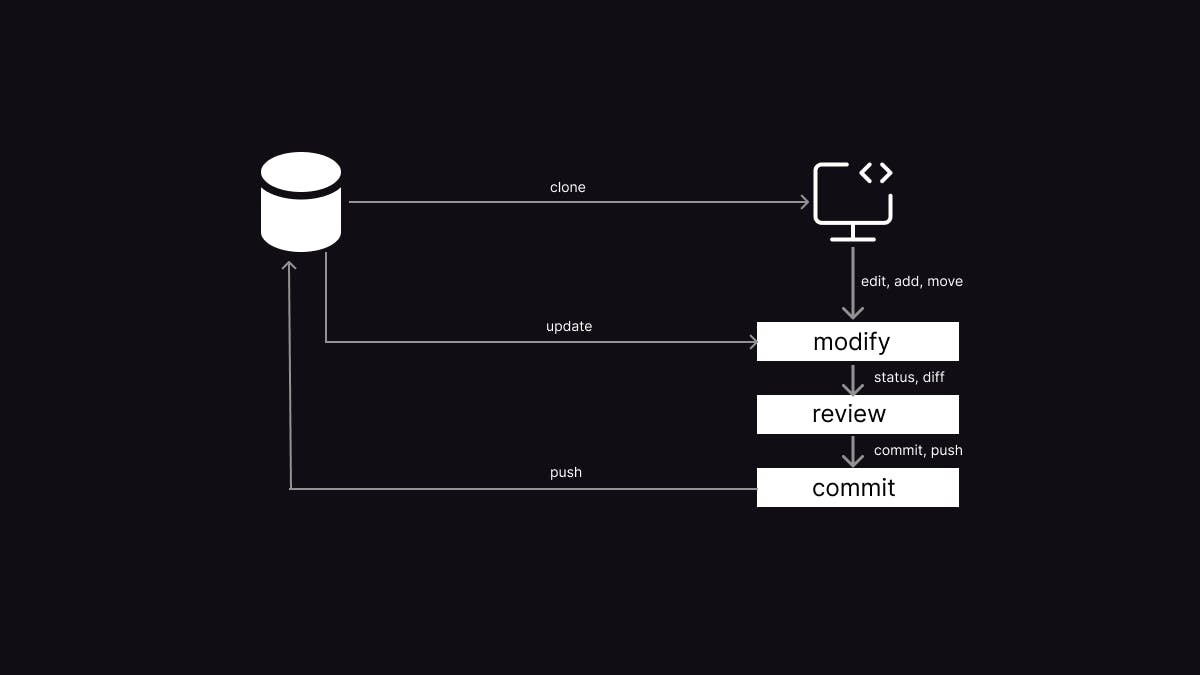
Demonstration
Initializing a new repository
Before you initialize a new repository, first change current directory into the project folder and run the command below
git init
A git init will initialize your project folder as a Git repository by generating a hidden folder .git inside your project folder. This .git folder contains all essentials needed for version controlling your new project.
Status of repository
git status
Files could be in one of four states
- Untracked State: files that are not yet being tracked and managed by git
- Modified State: files that are being tracked and managed by git and made changes
- Staged State: modified files that are prepared to be introduced to git with pending commit
- Committed State: files that are already commited.
Staging files
Staging a specific untracked or modified file
git add <filename>
Staging all the files in a repo, both untracked and modified files
git add .
. period here represents the project-name
Commit files
git commit -m "this is a commit message"
-m specifies message to the commit which is optional
If you want to work on hosted projects the below are used extensively
Cloning repositories
use git clone to create a copy of the original project which mostly would be hosted on Github, Gitlab or some other cloud code hosting platform.
git clone <repository-url>
Creating, listing, renaming & deleting branches
Branching makes it possible to explore other ways to write a functionality without messing with the main code that we implemented or already implementing.
We can create our own branch -> make changes -> open a pull request. Then the project maintainance team would merge our branch to their main branch. This flow open doors for many developers to work simultaneously on a single project.
Creating a new branch
git branch <branch-name>
Listing all branches
git branch
Listing remote branches
git branch -a
Renaming an existing branch
git branch -m <old-branch-name> <new-branch-name>
Deleting an existing branch
git branch -d <branch-name>
Deleting an existing branch even when the branch has not fully been merged in its upstream branch
git branch -D <branch-name>
Checking out branches
Checking out is the term used when we change our Git HEAD from one branch to another
Checkout from main branch to a our-branch
git checkout <branch-name>
Checkout a branch that is non-existent using flag -b on git checkout to checkout from your current branch into a new non-existing branch
git checkout -b <new-branch>
Unstagging changes
Often useful
Move every staged files back into your working tree
git reset
Move only specific staged files back into your working tree
git reset <file1>[, <file2>, <file3>, ...]
Move only staged files in a given folder
git reset <folder-name>
Reset commit history
Often we commit changes that are isn't necessary or done by mistake. In such case we can reser the commit by
--hard to delete latest commit
git reset --hard
commit hashes can get from git log command. Used to reset to a particular commit
git reset <commit-hash>
Push local changes to upstream repository
git push <remote> <branch-name>
eg: git push origin main
Pull changes from the upstream
It is common that local clone diverges or lags behinds the upstream repository in commit history. Without updating local repository with the new commits on the centralized upstream, any pull request we make could result in a merge conflict during merge into the centralized repository.
To resolve this issue we use pull to synchronize local repo with centralized upstream.
git pull <remote> <branch-name>
This cleans up your commit history by removing the common merge commit message
git pull --rebase <remote> <branch-name>
Commit history
we can use git log to view commit history
all commit history for a project.
git log
commit history from a specific author or committer
git log --author <author-name>
commit histories having a certain text
git log --grep <search-string>
revision history after a specified date
git log --after <date-string>
revision history between a date range
git log --since <date-string> --until <date-string>
Experience working of Git by this awesome simulation tool learngitbranching.js.org
Hope this helps and suggest you to use git in regular. Meet you soon with another awesome blog post 😉✍️JrNet
![Git and Github [guide for developers]](https://cdn.hashnode.com/res/hashnode/image/upload/v1664528916517/Fq77C-mD8.png?w=1600&h=840&fit=crop&crop=entropy&auto=compress,format&format=webp)